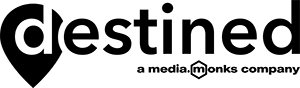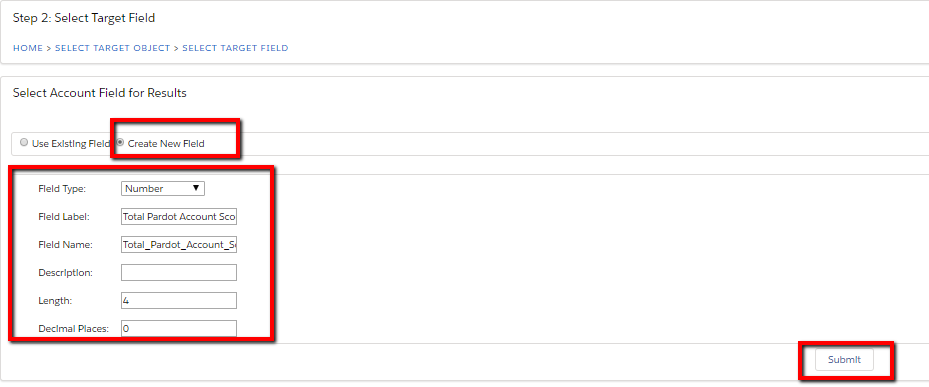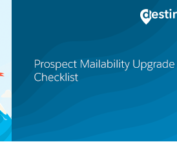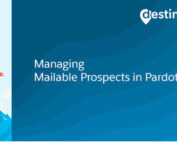How to map your total and average Pardot Account Score into Salesforce
This blog is the first in a series that explains how to add your Pardot Account Score into Salesforce and report on it. This first blog covers how you can map your total and average Pardot Account Score into Salesforce. You may also want to read the other blogs that cover:
- How to make the Pardot Account Score fields visible in Salesforce
- How to build a custom report for the Pardot Account Score in Salesforce
For B2B Marketers, account based marketing (ABM) has become an important marketing strategy in recent years. Sales and Marketing resources are combining their efforts to deliver personalised campaigns designed to target each contact on an account individually. In fact, according to research from the Altera Group, 97% said that ABM had a somewhat or much higher ROI than other marketing initiatives.
Pardot’s scoring feature helps identify if those personalised designed campaigns are effective. Every time a prospect engages with your organisation by visiting your website, opening or clicking an email or completing a form, the prospect score increases to reflect their interest. This score is linked to Salesforce to be visible for your Sales team.
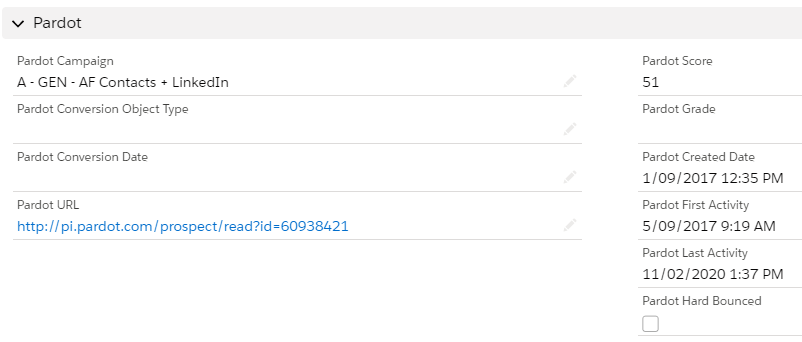
But what about the Account Score? If you are running an account based marketing strategy, being able to see an accumulated value of this score from all your contacts related to an account would be vital to know, wouldn’t it?
This number is available in Pardot. By navigating to a prospect and then clicking on to the Account, Pardot will show you both the Total and Average Pardot Account Score:
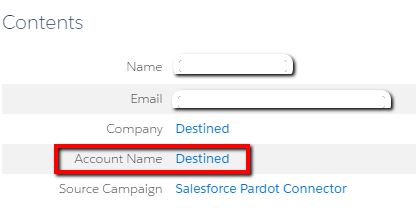
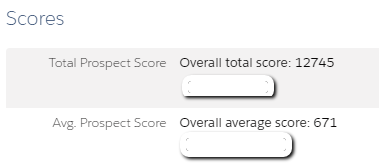
Alternatively, If you do have access to B2B Marketing Analytics, one of the available dashboards, ‘Account-Based Marketing’, includes the Avg. Engagement Score which can also be switched to the Total Engagement Score.
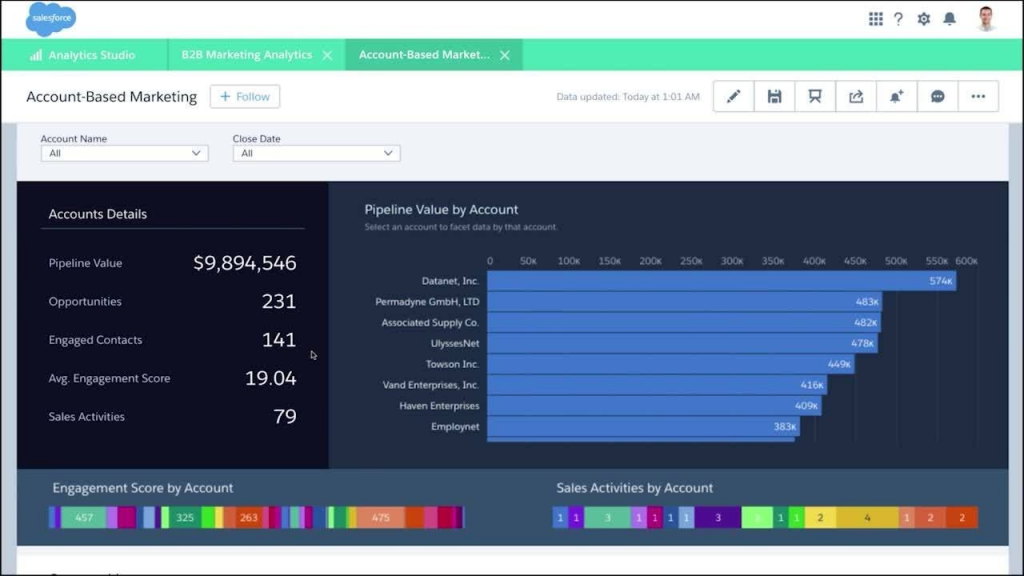
If you do not have access to B2B Marketing Analytics but would still like to map these values into your Salesforce Accounts for your Sales team to see, we’ve got you covered. Here’s how: (Please note that you do need System Administrator access in Salesforce)
Step 1: Install the free* app ‘RollUp Helper’ from the Salesforce App Exchange: https://appexchange.salesforce.com/appxListingDetail?listingId=a0N30000009i3UpEAI
*There is currently a free version of this app which is sufficient to complete the purpose of this blog
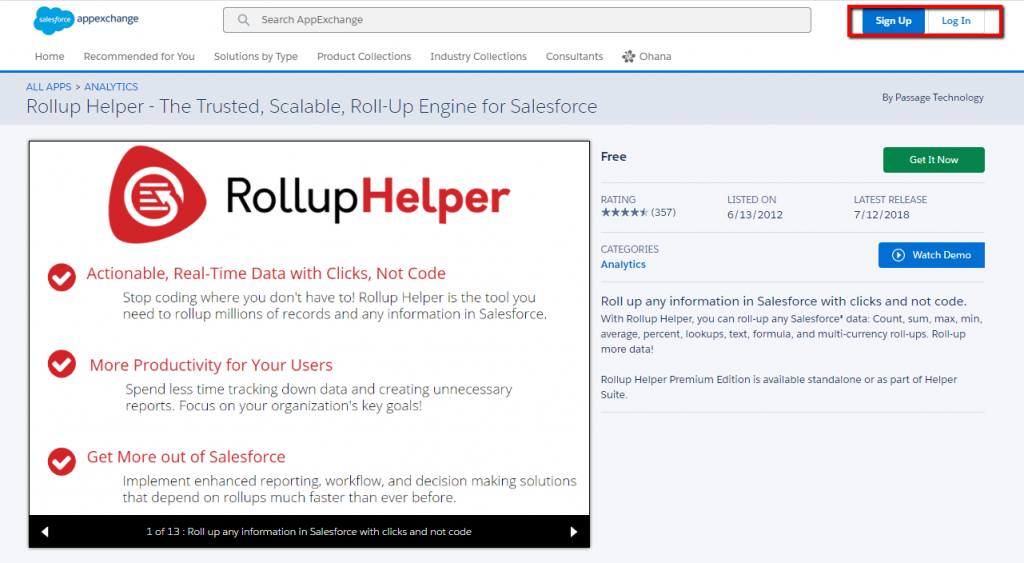
Make sure that you are logged into AppExchange with your Salesforce credentials in order to access your org.
It will ask you if you would like to install it into Production or into your Sandbox first:
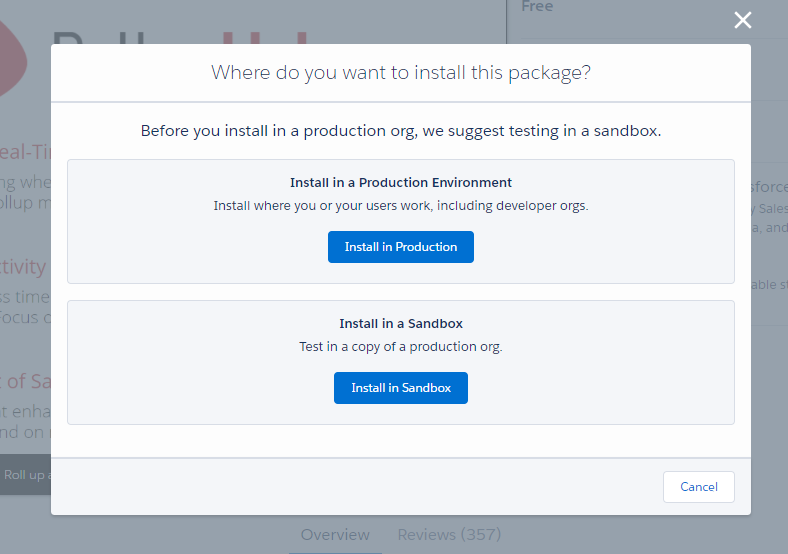
If you do have a Pardot training account connected to your Salesforce Sandbox, it is a good place to install into your Sandbox first and test it before installing it into production. Follow the prompts on the next page and click on ‘Confirm and Install’.
On the next page, decide whom you would like to install this app for
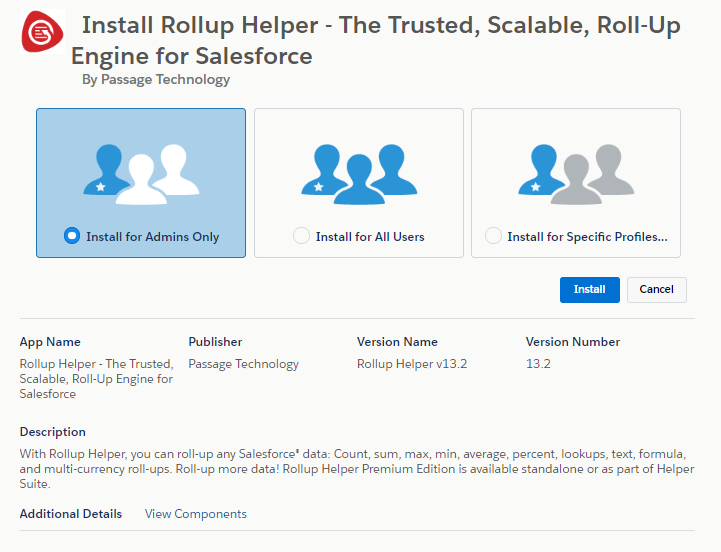
Pending on the Users & Profiles you would like to make this app available for, you can choose. Click install. The app will now be installed into your Salesforce environment and you will receive an email when it is ready to use.
Step 2: Accessing the app in Salesforce
You will be able to find the App by clicking on the nine dots in the top left corner and typing ‘roll’ into the search box:
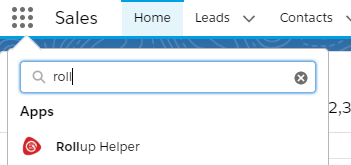
Click on Rollup Helper to start the application.
Step 3: Build an Account Score roll-up field on the Account
You might ask at this stage why we have chosen to install an app to help with building this roll-up field rather than creating a new field on the Account of the type: ‘Roll-up summary’. Although Contact is a related object to the Account object, it is not available to choose as an object for a Roll-up summary field on the Account. In order to achieve the same APEX code might be needed whereas the free* Rollup Helper app will do that for you.
Step 3a: When you have started your application, click on 'Create a new Roll-up':
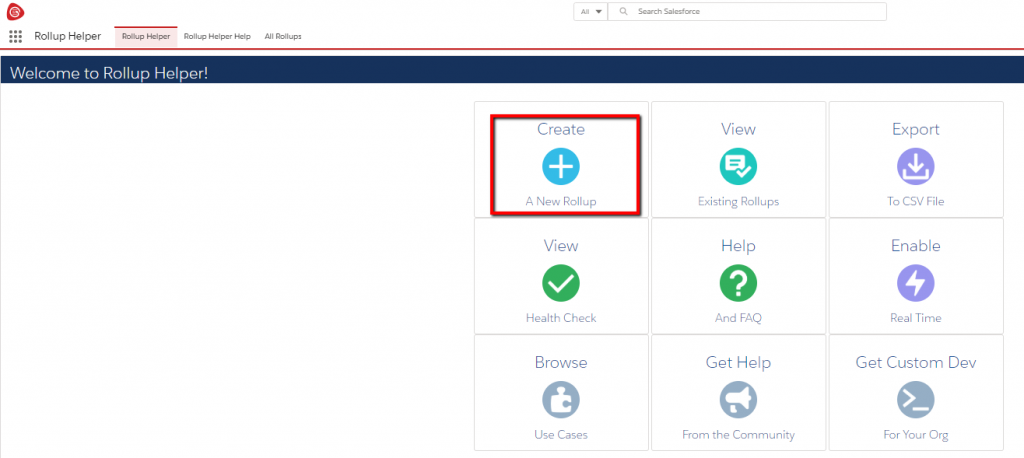
Step 3b: On the next screen, you will need to pick on which object you would like to create the roll-up field. Choose Account:
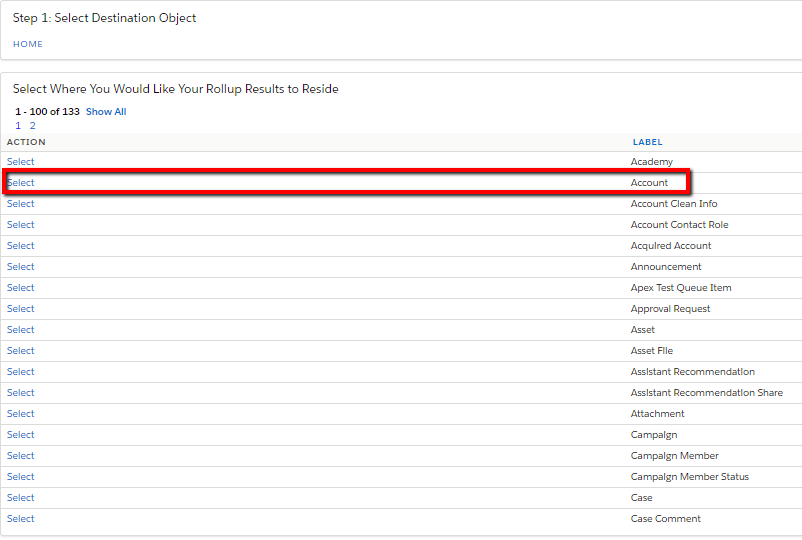
Step 3c: Next, you will need to choose if you would like to use an existing field or create a new field.
Since the field does not exist yet, you want to toggle to ‘Create New Field’ and complete the questions:
Field Type: Number
Field Label: Total Pardot Account Score
Field Name: Completes automatically
Description: Optional
Length: I’ve chosen 4 meaning the score could be up to 4 digits
Decimal Places: 0
Then click Submit.
Step 3d: Choose the target object and field you want to roll-up into the account field:
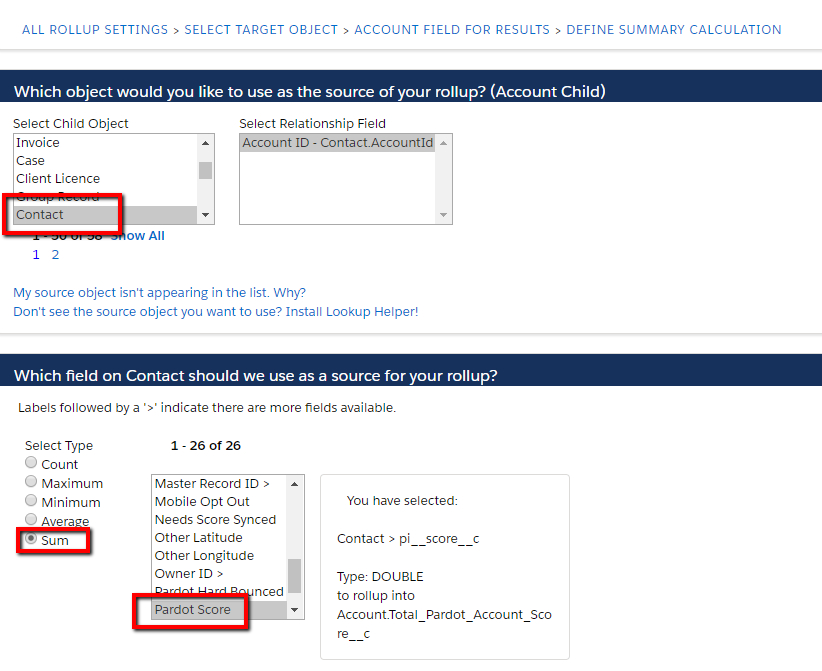
Click Save & New at the bottom and repeat the same steps for the Average Pardot Score field by choosing Type Average instead of Sum in the last step.
You have just created two new fields on the Account recording the total & average Pardot account score. The next blog will cover how to make this data visible to your sales team.
Claudia Hoops
Senior Marketing Automation Consultant
Being exposed to different tools, Claudia has developed a special interest and passion for Marketing Automation and Salesforce' Pardot. At Destined, she is now helping clients to drive sales growth within their businesses through Pardot strategy consulting and training.
Recent Posts
International Women’s Day
International Women’s Day International Women’s Day is an opportunity to celebrate successes women are achieving in the workplace. To mark International Women’s Day 2022, we asked our women in tech what they most [...]