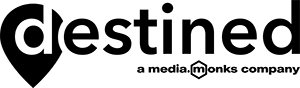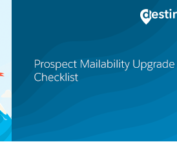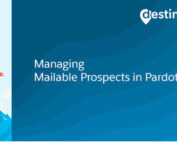Adding the Google Analytics tracking code to Pardot assets
Enabling the Google Analytics connector for Pardot (as we covered in our first blog in this series), is the first step to integrating the two systems. In the following three blogs we will show you how to setup the connector to:
- Add the Google Analytics tracking code to Pardot assets.
- Track Google Analytics conversions through Pardot Forms and Landing Pages.
- Track Google Analytics when using iFrames.
You can use custom redirects within Pardot to build UTM parameters into a trackable link. However if you need to track user visits and conversions from Pardot forms and Pardot landing pages the Google Analytics tracking code and account number must be added to the Pardot layout templates.
When adding the Google Analytics code to Pardot assets, you can use either the classic analytics or universal tracking code.
Disclaimer: the following is a technical guide to adding a .JS code to your landing pages. You shouldn’t attempt to make any changes without first consulting with your technical team and Pardot administrator.
To add this to your Pardot layout templates go to Content > Layout Templates and click the Actions cog for the required layout template.
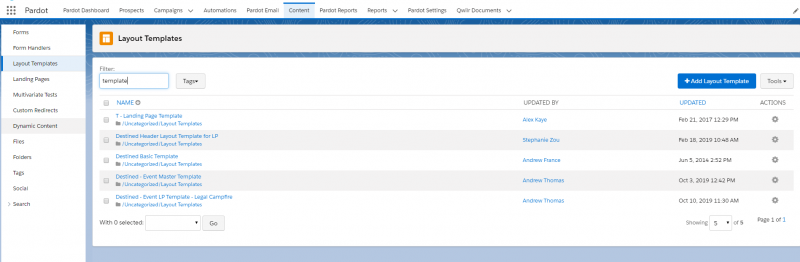
Add the Google Analytics tracking code within the head element of the landing page. If you are unsure of how to do this look out for the code and add the tracking code immediately above this.
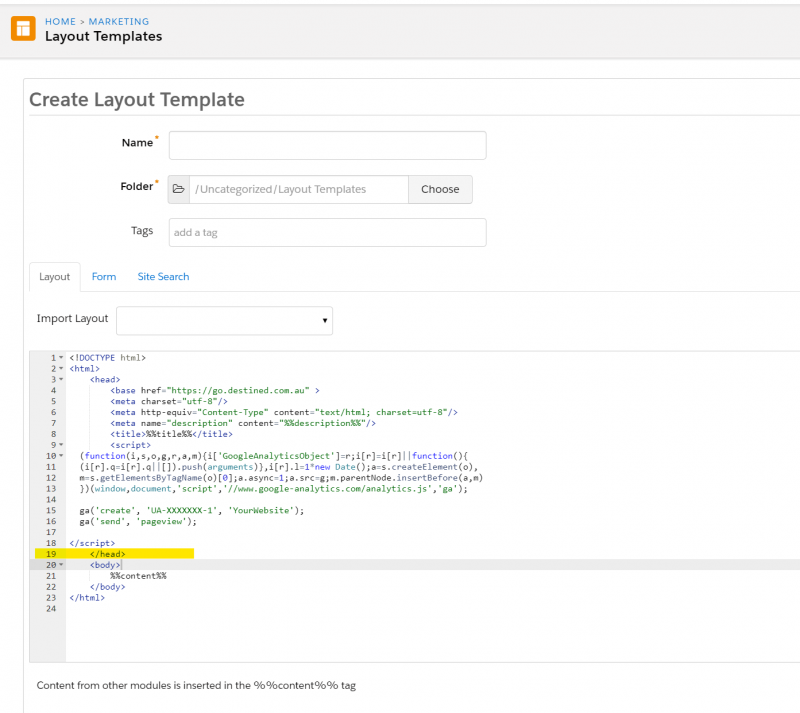
Add the Google Analytics script which will look similar to this:
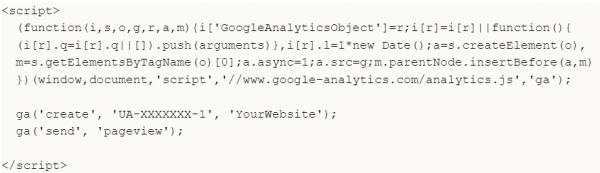
Add the script to the layout template for every Pardot form and Pardot landing page you need to track in Google Analytics.
This will work in conjunction with UTM parameters to enter values for Pardot prospects however at this point it will only view users interactions and will not track conversions in Google Analytics.
To set up Google Analytics conversion tracking on Pardot forms and landing pages read the next blog in this series.
Recent Posts
International Women’s Day
International Women’s Day International Women’s Day is an opportunity to celebrate successes women are achieving in the workplace. To mark International Women’s Day 2022, we asked our women in tech what they most [...]